How to Create a SharePoint Site for File Sharing
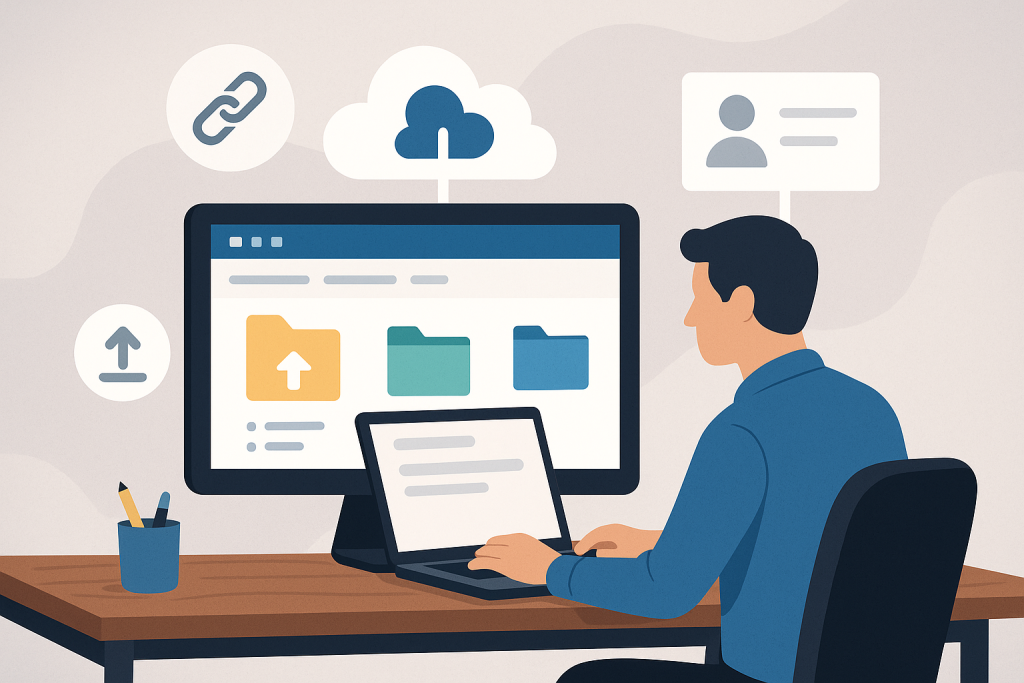
You need to share files with clients or vendors. Maybe links. Maybe request uploads.
SharePoint can handle this. You just need to avoid the clutter.
Start With the Right Use Case
There are only three reasons to build one of these portals. Pick the one that fits:
1. Give Each Client or Vendor Their Own Site
Useful when you’re sharing more than just documents. Each client gets a dedicated URL with documents, links, news, or tasks.
It’s clean. It’s organized. It takes a bit more setup.
2. Share a Folder, Not the Whole Site
One SharePoint site. Inside: folders for each client or vendor. You only share their folder. They can’t see anything else.
Fast to set up. Scales well.
3. Request Files Only (No Login Needed)
Sometimes you just need them to upload something—like a weekly invoice. This method gives them a link. They upload. That’s it.
No login. No extra tools.
Choose the Right Type of SharePoint Site
You’ve got three options. Only one of them is worth your time here:
- Communication Site: Mostly for announcements. Not what you want.
- Team Site (With Microsoft 365 Group): Comes with Outlook, Teams, Planner. Too much overhead.
- Team Site (No Group): Exactly what it sounds like. Just a clean SharePoint site with left nav. No Microsoft add-ons. Perfect for client/vendor use.
To create this, go to the SharePoint Admin Center. Choose “More Templates” and pick the team site that doesn’t create a group.
Turn On External Sharing
By default, it’s off. Flip it on:
- Admin Center > Active Sites.
- Select your site > Sharing.
- Choose “New and existing guests”.
If everything is grayed out, check your Tenant-Level Sharing settings under Policies.
Want to allow anonymous uploads later? You’ll need to change this setting to “Anyone”.
Light Customization (If You’re Sharing the Whole Site)
Only worth your time if the client will see the site itself.
Add their logo. Update colors. Remove clutter from the nav.
Optional, but it helps if you’re trying to look polished without spending hours.
Want to Know When Something Gets Added or Deleted?
You can set up basic notifications:
- Go to your document library.
- Click Automate > Rules > Create a Rule.
- Choose when you want to be notified (like when a file is added or removed).
This way you’re not flying blind.
The Three Ways to Share
🔹 1. Share a Folder or File
Right-click the folder > Share > enter their email.
They don’t need a Microsoft account. They’ll get a passcode to access the folder. You can let them view, download, or edit.
If they upload or change something, you’ll see their name in the activity log.
🔹 2. Share the Whole Site
Go to Site Permissions > Share Site > enter their email.
They’ll have access to everything on the site—pages, libraries, news, links. You control the level of access (view or edit).
When you do this, the user gets added to your Azure AD guest directory. Unlike folder shares, this one sticks.
🔹 3. Request Files Without an Account
- Enable “Anyone” sharing on the site.
- Create a folder (e.g., “Weekly Invoices”).
- Click the folder > Request Files > describe what you’re requesting.
- Share the link.
The recipient uploads files and types in their name. No sign-in required. Their name gets stamped onto the file name for reference.
Final Notes
You don’t need to overbuild.
Pick the use case.
Set up the right type of site.
Turn on the right sharing settings.
Done.
Whether you’re sharing one file or giving a client their own portal, SharePoint can handle it without turning into a project.